Overview of the Digital Signal Monitor for Hauppauge TV tuners
Strong Signal 98%
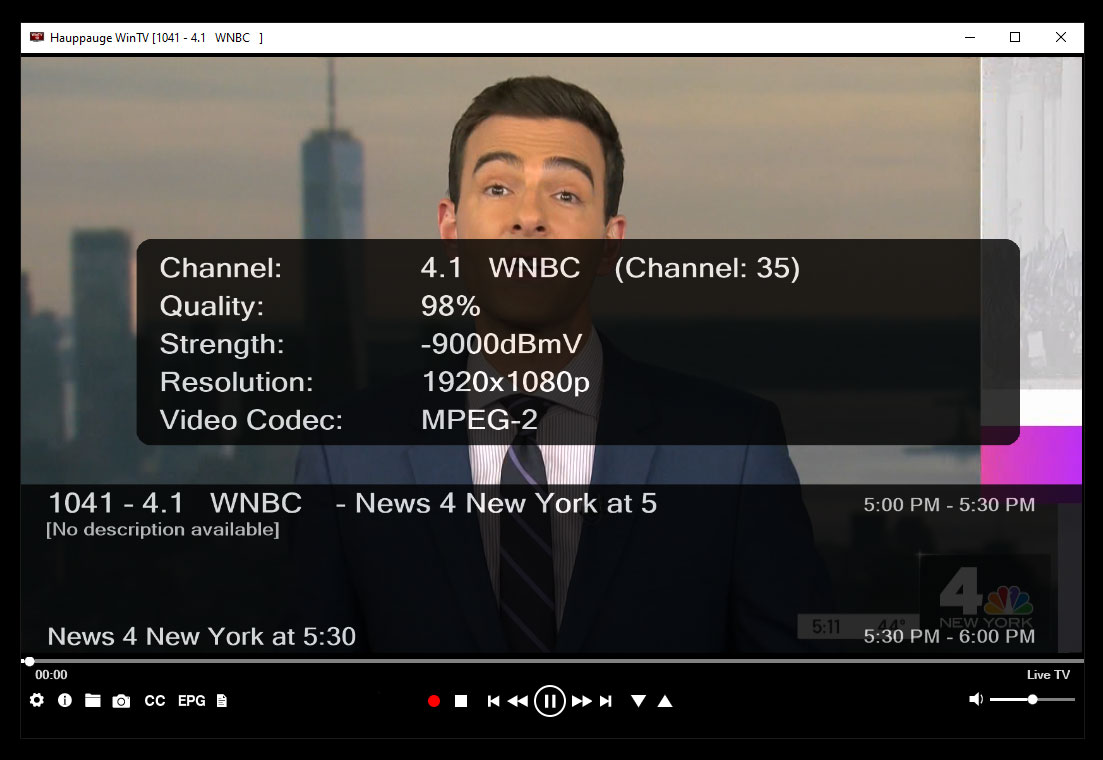
Good signal 88%
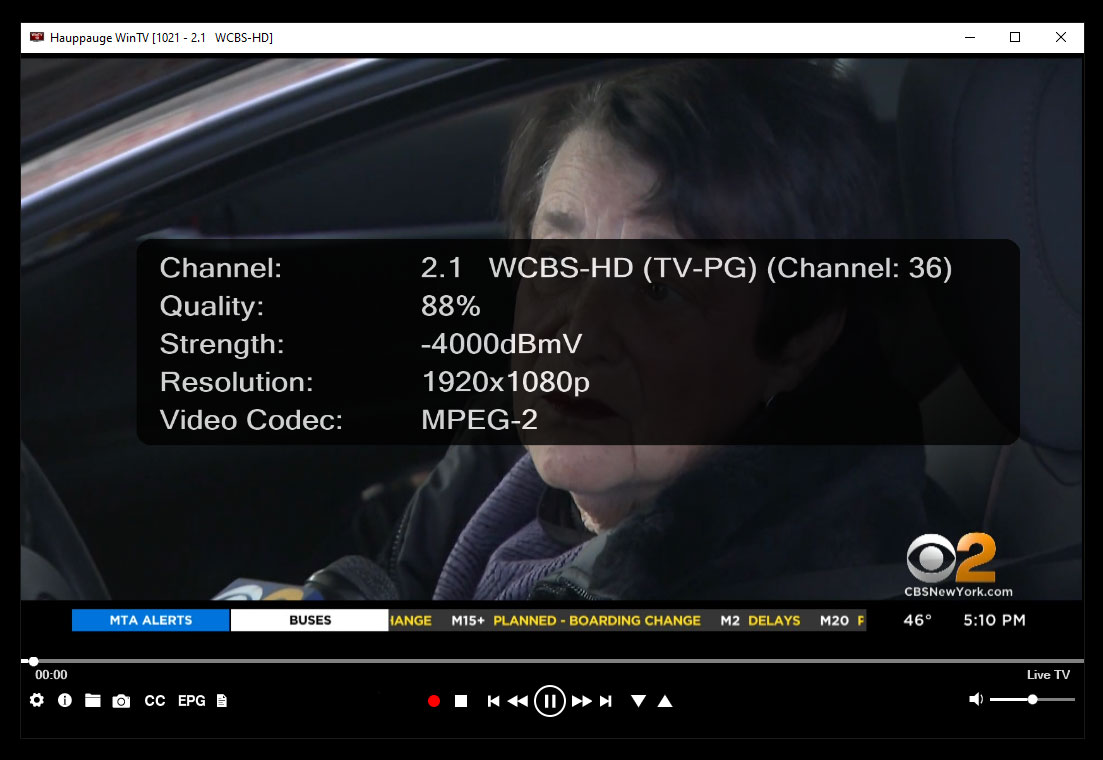
Good signal 84%
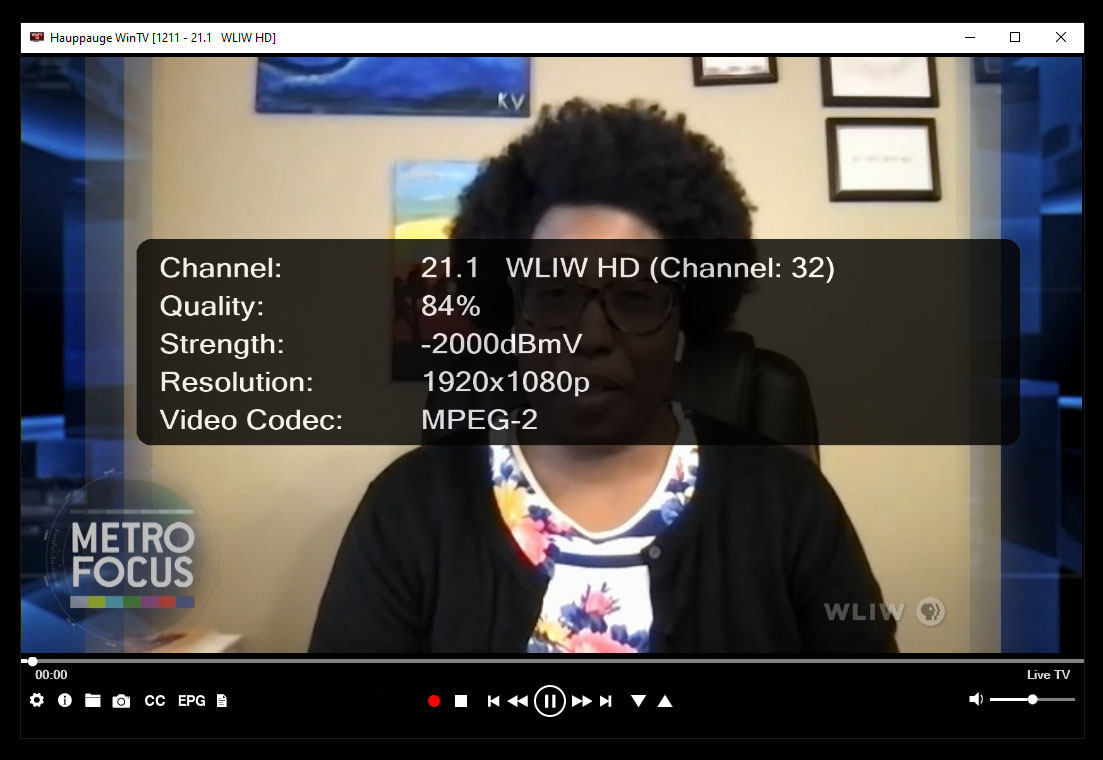
OK signal 82%
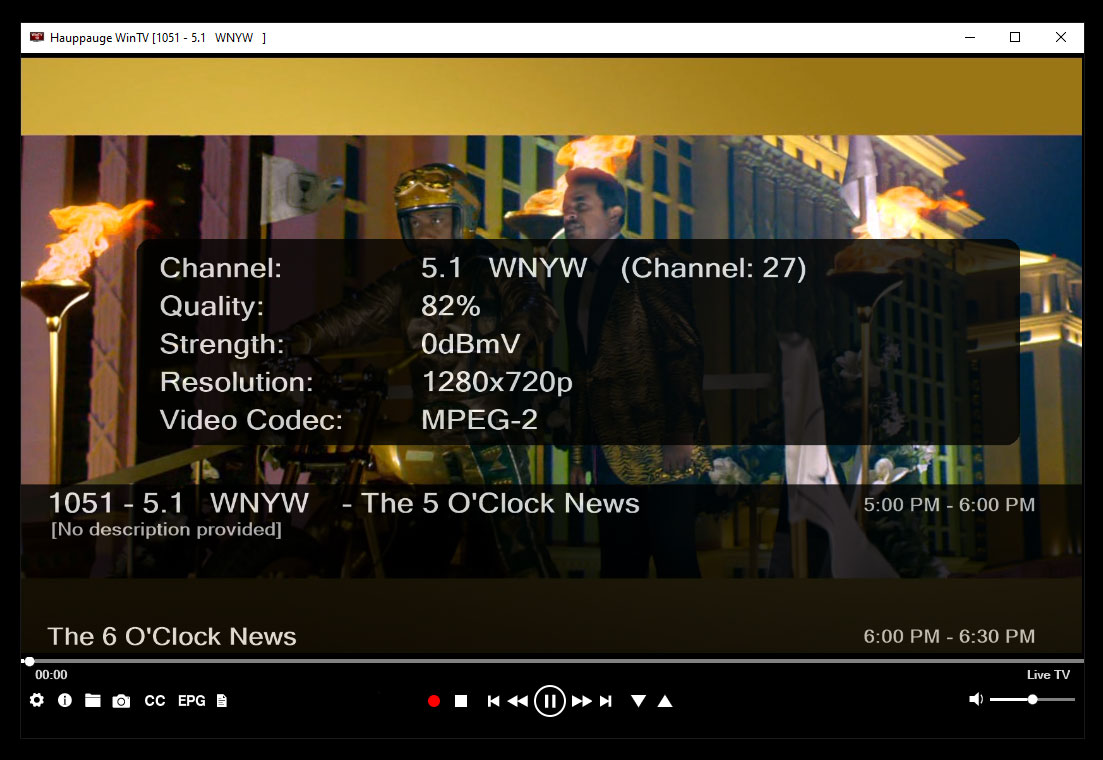
Good reception - roof and window
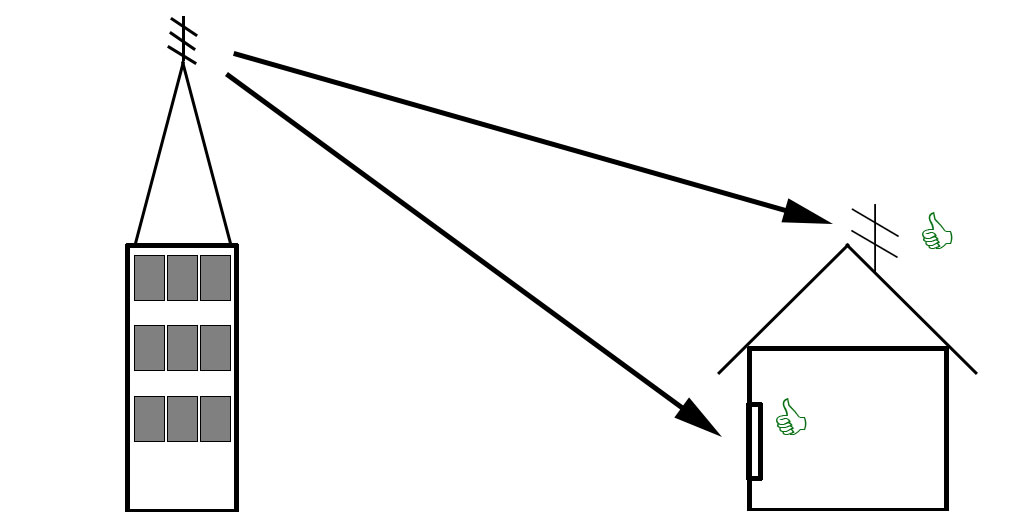
Good reception roof, bad reception window
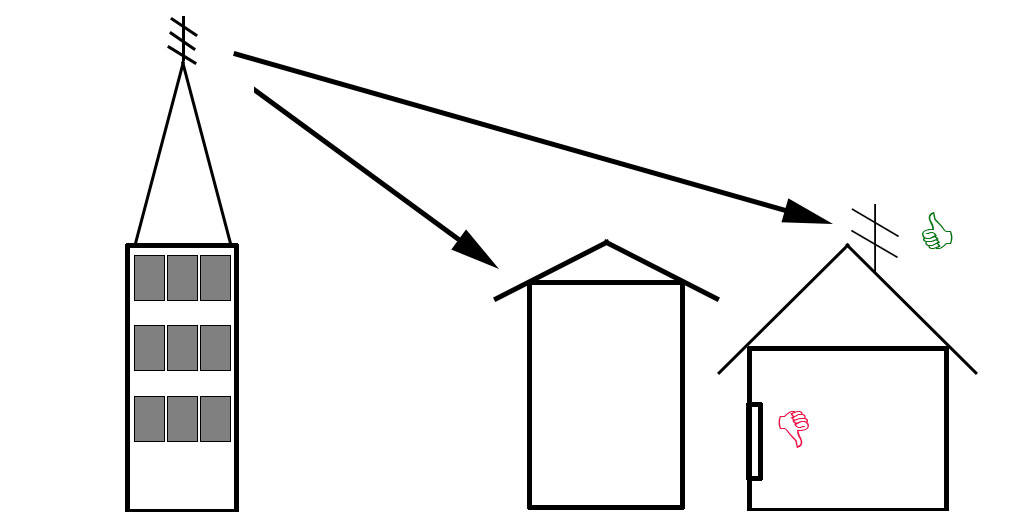
Bad reception roof and window
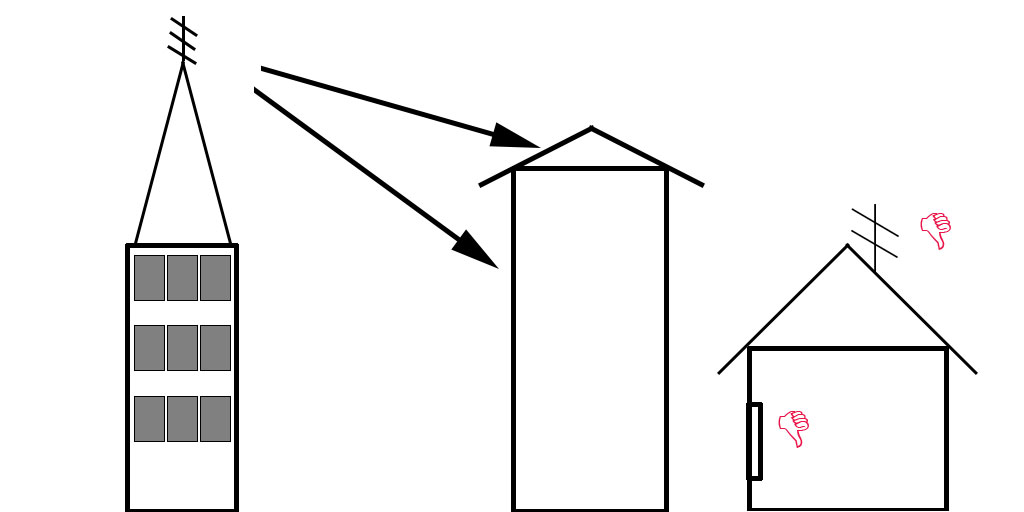
The WinTV Signal Quality Monitor displays the relative quality of the digital signal on the channel you are tuned to.
The signal quality monitor is part of the WinTV v10 application. To show the signal quality, tune to a TV channel and hit 'CTRL-D'. The key indicator is Quality which shows the relative quality of the TV channel which is being displayed in the WinTV window.
Note: The Digital Quality Monitor will work with ATSC and QAM digital TV channels plus DVB TV channels on most Hauppauge digital TV tuner boards. It will not work with analog TV channels.
The Signal Quality Monitor is a handy tool which can be used to either adjust your digital TV antenna, or when used with digital cable TV, to know if your digital signal is too weak to receive a signal without distortion.
Using the WinTV Quality Monitor to adjust a digital TV antenna
- Run WinTV v10 and tune to the TV channel where you have the best TV picture
- Then hit CTRL-D on your keyboard. The digital signal quality will be displayed as a % (percent) of the maximum signal quality possible
- Then you can adjust your antenna. A few tips:
- The best positions of the antenna are those where there is a clear view to the TV transmitter.
- The higher up from the floor your antenna is, the better the signal strength will be
- If you have a flat window style antenna, pick a window which is 'pointing' to the TV transmitter. This might require a longer antenna cable, but if your antenna is not pointing at the TV transmitter, you will not get good reception.
- In WinTV, look at the Quality indicator, and position your antenna to maximize the Quality. The higher the percentage, the better the TV signal is.
If you cannot get a good TV picture after positioning the antenna, the digital TV signal is too weak to receive a Digital TV program without distortion. In this case, you might want to consider an antenna "booster" or a better TV antenna. Here are some tips from our TV Troubleshooting guide to help optimize the TV reception for over-the-air signals.
Using the Signal Monitor to monitor the quality of a digital cable TV channel
If you are watching clear QAM digital cable TV or DVB-C, you can use the WinTV's signal quality display to see the reception quality of that channel. As with over-the-air TV signal strength, if the signal Quality is low, you might want to check your cable system in your home and either remove splitters (each splitter you have on a home cable network lowers the signal strength) or use a "cable TV signal booster".
The WinTV Digital TV signal strength monitor is in the latest versions of WinTV v10, and can be used with these Hauppauge TV tuners:
- WinTV-soloHD
- WinTV-dualHD
- WinTV-quadHD
- WinTV-quadHD USB
- WinTV-HVR-955Q and WinTV-HVR-950Q
- WinTV-HVR-1265, WinTV-HVR-1250, WinTV-HVR-1255, WinTV-HVR-1200 and WinTV-HVR-1205
- WinTV-HVR-2255, WinTV-HVR-2250, WinTV-HVR-2215, WinTV-HVR-2205 and WinTV-HVR-2200
- WinTV-HVR-1955, WinTV-HVR-1975 and WinTV-HVR-1950
- WinTV-HVR-850
- WinTV-HVR-1150
Signal Monitor Download
Special Instructions for the WinTV-quadHD
The Signal Monitor needs some modifications in order to run with the WinTV-quadHD. There is a small batch file which runs 4 occurances of the Signal Monitor so that you can see the signal strength on all four tuners.
Below is a link to a batch file to allow four instances of signal monitor to run for use with the quad HD. Download the file and extract. Open WinTV. Then right click on the batch file “sigmon_quad” and run as administrator. The signal monitor will open x 4 ( the windows will be stacked on top of one another so you will need to drag them apart).
Note: when you close the signal monitor you will have to follow the same procedure to open them again.
https://www.dropbox.com/s/sfnttldthnvxsh4/Sigmon_quad.zip?dl=1