Latest applications and driver updates
Note: If you have run HCWCLEAR, you must reboot your PC and leave the WinTV-HVR-1500 installed. After a reboot you will see the Found New Hardware Wizard installation message, hit Cancel. then continue below.
Note: to use the WinTV-HVR-1500 with the Windows Media Center application, click the Windows Media Center install tab above.
WinTV version 7 application and driver update
WinTV v7 application and TV tuner driver download package
Note: A valid WinTV application CD-ROM (WinTV v6 or WinTV v7) will be needed to install this WinTV v7 version
Any WinTV 7 application CD can be used during the install. If you do not have your original WinTV CD-ROM but would like to update to WinTV v7 or WinTV v8, you can purchase a new CD on the Hauppauge webstore for $9.95
To install the WinTV v7 application update
- Download the WinTV v7 installation package to your PC. After downloading this file, the file is normally saved in the Download directory on your PC
- Insert your original valid WinTV CD in your CD-ROM drive
- Run wintv7_cd from the Download directory on your PC
Download:
WinTV v7 installation package, version 3.9g
For Windows 10, 8, 7, Vista and XP
File name: wintv7_cd_3.9g.exe
File size: 151.4 MB
Date: 02/12/2015
This download is a complete installation package, including drivers for supported WinTV products plus the WinTV v7 application and utilities.
Installation notes:
A valid WinTV application CD-ROM will be needed to install this WinTV v7 version. Any WinTV v6 or WinTV 7 application CD can be used during the install. If you do not have your original WinTV CD-ROM but would like to update to WinTV v7, you can purchase a new CD on the Hauppauge webstore for $9.95
If you have a WinTV v7.2 CD-ROM with Extend, then the latest version of WinTV Extend will also be installed.
To install WinTV v7 on a PC or laptop without a CD-ROM drive
If your PC or laptop does not have a CD-ROM drive, do the following:
- at the conclusion of the installation a dialog box will pop up saying "Activation required"
- Click Enter Product Code
- You will find the Product code on your WinTV v7 Installation CD
- Enter the Product code including dashes and dots
Release notes for WinTV v7 version 3.9G:
- Update to the WinTV-HVR-955Q driver to fix problems seen when switching channels quickly
- Fixed an error "You do not have access to make the required system configuration modifications..."
- Increased Pause Buffer bar size
- Fixed TitanTV tvpi file association bug
- New WinTV-NOVA-HD-USB 2 driver to fix issues in Turkey and other countries with low symbol rates
- New WinTV-HVR-1975 driver to fix issues with 6875 Symbol rate
- Fixed no Extend tab showing on upgrade installation
Windows 7, 8 and 8.1 (32-bit and 64-bit) driver for your Hauppauge WinTV tuner:
Instructions:
- Leave your WinTV-HVR plugged into your PC
- Download the WinTV-HVR driver update: 88x_Driver_1_54_32328.exe
- Click to install
- This will install the WinTV-HVR base driver. At the completion of the driver install, you should see a message which says Drivers have been updated successfully.
Name: 88x_driver_1_51_32328.exe
Size: 6.9 MB
Updated: 11/25/2014
Setting up your TV tuner in Windows 7 Media Center
Windows Media Center remote control receiver/blaster configuration utility
Use this utility to enable or disable the built-in IR receiver/blaster hardware on the WinTV-HVR-1850 and WinTV-HVR-2250 for use with Windows Media Center. You would disable the built-in IR receiver/blaster if you are using an external USB attached Windows Media Center remote control.
To use this tool:
- Download, unzip and install the Hcwcirconfig tool
- After installing the Hcwcirconfig tool, run the program. The tool will be located in Start / All Programs / Hauppauge WinTV / HCWCIRConfig Tool
- To configure as a Windows Media Center remote control, put a check in the box labeled Hauppauge Consumer Infrared Receiver click OK – Save Changes.
- Your computer must be restarted for the changes to take effect.
Name: hcw_circonfig_tool_1.2.28165.zip
Name: 322KB
Name: 6/16/2010
Bug fixes for the Windows Media Center "Low bit rate" error message
Microsoft has released Windows Media Center patches for the "Low bit rate" error message.
Click to view the information from Microsoft.
Remapping clear QAM channels in Windows 7 Media Center
Accessory software for the WinTV-HVR-1500
WinTV Digital Signal Strength Indicator
The WinTV Digital Signal Strength indicator displays information about the quality of the digital TV channel you are watching. This application is used with the WinTV v10, 8 and v7 applications.
The WinTV Digital Signal Strength must be used with one of the Hauppauge WinTV applications. It cannot be used stand alone.
Click here for instructions on using this application.
WinTV-Scheduler update for WinTV version 6
This TV program scheduler for WinTV version 6 allows 'background recording' on dual tuner WinTV products.
Name: sched25_26071.exe
Size: 3.8 MB
Updated: March 11, 2008
Soft MCE driver
This file is required for analog TV in Windows Media Center.
Name: softmce_setup.exe
Size: 2.2 MB
Updated: 4/14/2010
None at this time.
3rd Party Applications
Is a free Personal Video Recorder (PVR) and Media Centre application for Microsoft Windows.
SnapStream Beyond TV™ 4 : "Proving that a PC can rival TIVO" !
- Supports the latest Hauppauge TV tuners.
- Record more than one show at the same time or watch one while recording another with multi-tuner support
- Record an entire TV series Record one show, every episodes, or only new episodes of your favorite show
- Enjoy the full screen interface Choose shows and setup recordings from the comfort of your couch
- Easily find shows using the integrated Electronic Program Guide (EPG)
- Record and watch HDTV shows with over-the-air HD support on the WinTV-HVR-1250
- Skip commercials with SmartSkip™
- Find shows faster with the new browse by category feature, or search by title or keyword
- No subscription fees
- Schedule recordings away from home via the Internet or a web-ready phone
- Download FREE 21-day trial today
WinTV-HVR-1500 QuickInstall Guide
WinTV-HVR-1500 QuickInstall version 1.4b
Updated: January 25, 2008
WinTV version 6 users manual
WinTV version 6 users manual
Updated: October 15, 2007
What Operating Systems are supported by the WinTV-HVR-1500?
- Microsoft Windows 7 -32 and 64 bit
- Windows Vista (all versions), 32-bit and 64-bit
- Windows XP, XP Pro or Windows XP Media Center Edition, with Service Pack 2.
System Requirements
- Processor Requirements (minimum):
- 2.2 GHz Intel P4 or equivalent
- Microsoft Windows 7, Vista or Windows XP with Service Pack 2 or higher.
WinTV-HVR-1500 is Windows Vista Premium certified* - Available Express card Slot 54mm
- Graphics with 64MB memory (or greater)
- Sound card
Can I use the WinTV-HVR-1500 with Media Center?
Yes, the WinTV-HVR-1500 can be used in Windows XP MCE 2005, Vista Media Center or WIndows 7 Media Center.. Simply download and install the latest MCE Kit from the Hauppauge website, which will install the driver and necessary "Hauppauge MCE Soft Encoder". Under Windows 7 only the driver is required, the Soft Encoder is included with the OS.
Here is the link: mcekit_setup.exe
Please note: you will only be able to configure WinTV-HVR-1500 as either an Digital tuner or an Analog tuner. You will not be able to switch between Digital and Analog channels.
NOTE: You must set up an analog TV tuner in Media Center first before you can proceed to set up a digital tuner.
What type of channels will I receive with the WinTV-HVR-1500?
NTSC Analog CableTV or over-the-air analog TV: You can use your cable TV from the wall to connect to the WinTV-HVR-950Q and receive all of your basic Cable TV channels. You can also use a roof top antenna to receive "over-the-air" TV.
Note: After June 2009, most areas in the United States no longer broadcast over-the-air analog signals.
ATSC over-the-air digital TV: Supports all ATSC formats, up to the high definition 1080i format!
Note: For ATSC digital TV, a rooftop/out door antenna is recommended for optimal results/signal strength.
ClearQAM cable TV Channels: Clear QAM digital cable TV channels are unencrypted digital cable TV channels. Clear QAM allows users to watch unencrypted digital TV channels from their cable TV provider without a set-top box.
Note: WinTV v7, WinTV v6, Microsoft Windows 7 or Windows TV Pack 2008 for Vista are required for clear QAM reception
Note: Check your local cable TV provider for clear QAM reception over your cable TV network.
Can I get HD with the WinTV-HVR-1500 through my Cable or Satellite box?
What type of recordings can I make with the WinTV-HVR-1500?
Using the WinTV 7 application the WinTV-HVR-1500 will record in a transport stream (TS)
For ATSC and Clear QAM digital TV recordings, the recording format and bit rate is exactly the same as the broadcast format (i.e. ATSC 1080i is recorded at 1080i).
For NTSC analog cable TV recordings, our SoftPVR is used to create Transport Stream files (TS)
Note: TS files can be converted to MPEG files using options in the WinTV 7 configuration menu.
Note: The WinTV 6 application recording are in MPEG format for both digital and analog.
Note: Not all recordings made with ATSC/QAM signals are DVD compliant.
Can I record one show while watching another with the WinTV-HVR-1500?
No. The WinTV-HVR-1500 will only be able to record the program that is being viewed using the supplied software.
You will not be able to watch a digital channel and record an analog channel simultaneously or vice versa due to the fact there is only a single tuner on the WinTV-HVR-1500.
Black video window or choppy video when watching a digital TV channel
If you are watching a digital TV channel and you see choppy video, no audio or a black screen, then it is possible your PC is not fast enough to decode and play the digital TV channel you are watching. Please verify that your system meets the minimum requirements for using the HVR-1500
Digital TV, especially ATSC high definition digital TV, is very CPU intensive. Many graphics cards have special built-in hardware to speed up decoding of high definition TV channels.
On graphics cards without special video decoding features, you can often improve the playback performance by using the Video Renderer settings located in the settings menu of WinTV 7. To open the setting menu click on the “gear” button located in the lower left of the WinTV 7 screen.
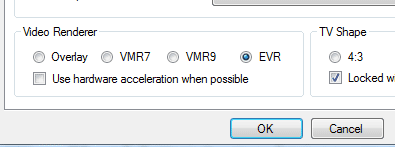
The default mode is EVR. The other modes are VMR9, VMR7 and Overlay. Each mode uses a different process to render video. Try each mode and use the one which gives you the best results. To use hardware acceleration put a check in the box “use hardware acceleration when possible. This will allow your graphics system to use hardware acceleration for video decode. Note: graphics hardware acceleration does not work on all systems. After making a change in video rendering settings Wintv must be restarted to take effect.
If you are using WinTV 6 then the render options are part of a separate program called Primary. Changes in the Primary applet must be made with the WinTV application closed. Open the Primary program by going to Start – All Programs – Hauppauge WinTV – Primary. After making changes close the Primary applet and open the WinTV application.
I receive a "Low bit rate" error message when using Windows Media Center in Windows 7.
Click to view the information from Microsoft.
Prodinfo: get information on your Hauppauge TV tuner
Prodinfo.exe is a program you can run which will extract information about the WinTV product you have installed such as model and serial number, MAC address, revision, and features which can be used to identify the exact model of your product. The driver for the device must be installed in order to run Prodinfo.exe
HCWClear
HCWCLEAR.exe is a program you run to remove all driver and files that were installed with the installation of the WinTV program.