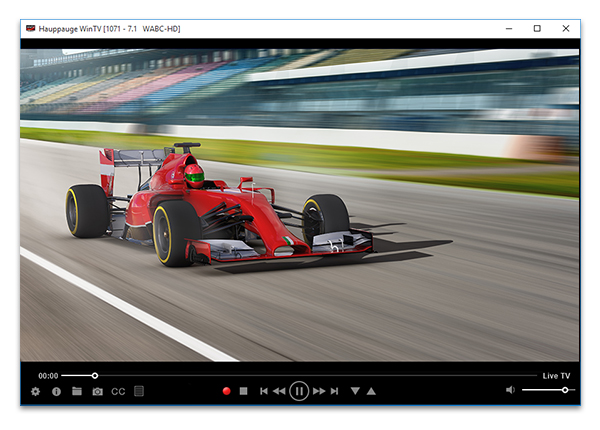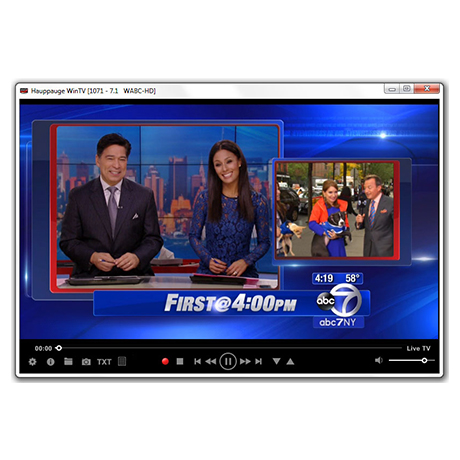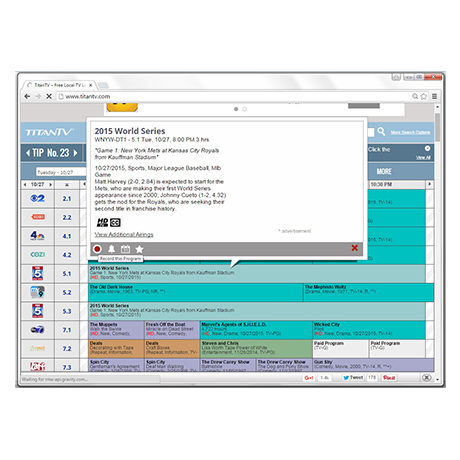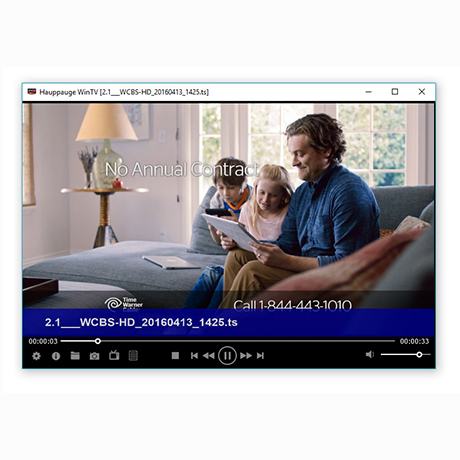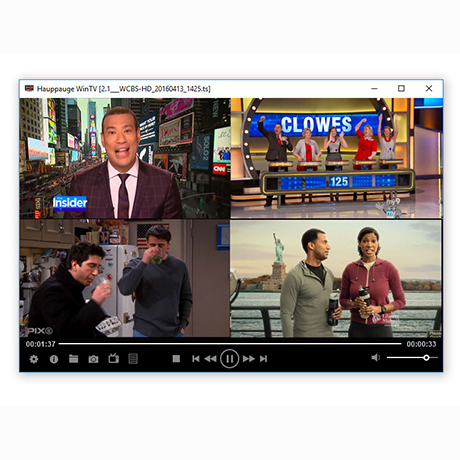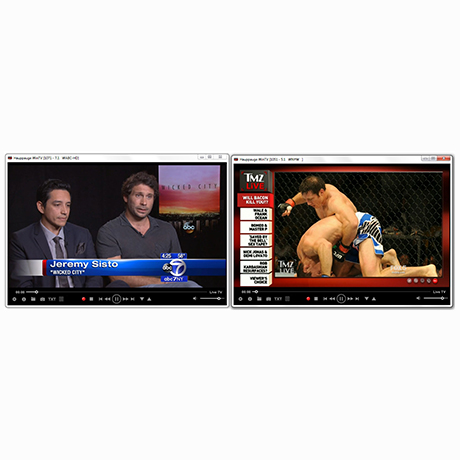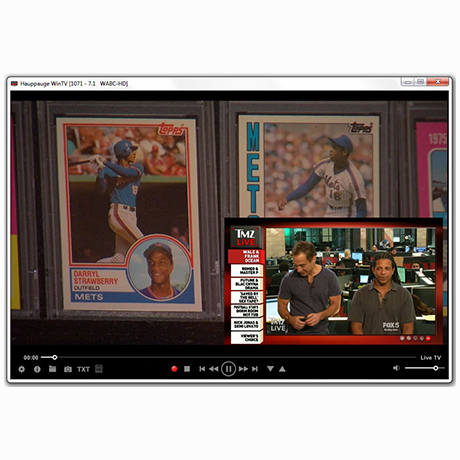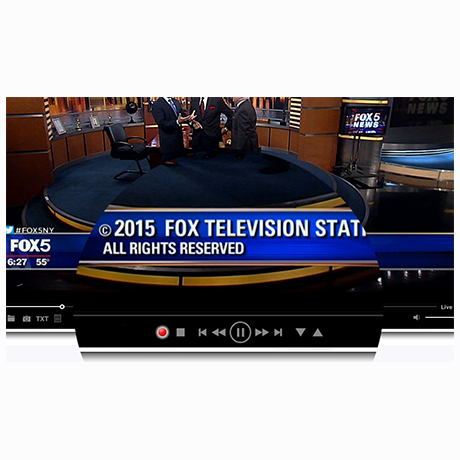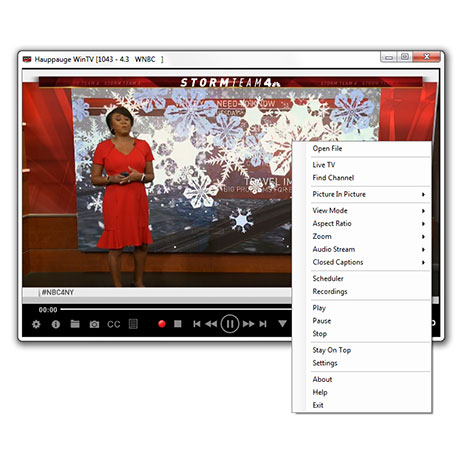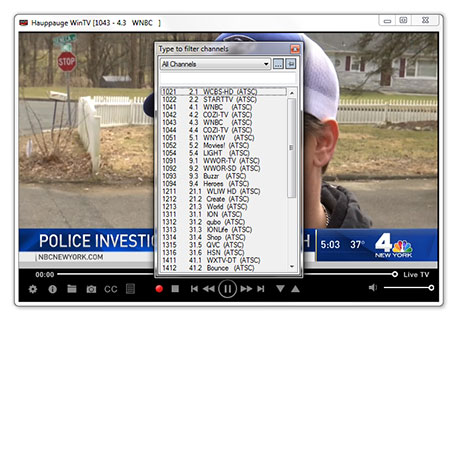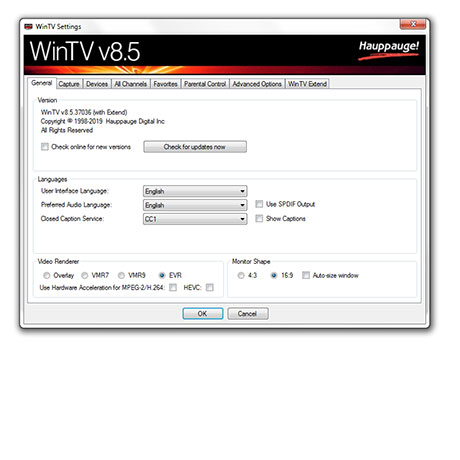WinTV v8: The new TV application from Hauppauge
WinTV v8 features:
- A new user interface for Windows 8 and Windows 10
- Watch, pause, record and playback TV from Hauppauge TV tuners
- Closed captions and Parental control (North America)
- New layout with better controls for live TV pause and playback
- Integrated TV recording scheduler
- Multiple tuner support: Picture-in-picture, record multiple TV programs or multiple WinTV windows
- Logical channel numbers (Europe)
- Signal strength monitor for digital TV channels
- Live TV and recording playback controls: skip forward/back 30 secs and 1 minute
- Fast skip on recording playback: 10%, 20%, 30%, etc from numbered remote control keys
WinTV v8 currently supports the following TV tuner products:
All WinTV-HVR digital TV tuners (such as the WinTV-HVR-955Q, the WinTV-HVR-2205 and HVR-2255, etc.), plus the WinTV-NOVA and WinTV-MiniStick products in Europe and Asia.
HD PVR, HD PVR 2 and Colossus are now supported with WinTV v8, plus the WinTV-DCR-2650 nows support WinTV v8 for all cable TV channels marked "copy freely".
Note: a WinTV v8 Activation Code will be required to install WinTV v8.5
If you do not have an Activation Code , but you have a WinTV v7 CD, you can install the WinTV v8 application (look in the WinTV 8 Download tab).
If you do not have either an Activation Code or your original WinTV v7 CD-ROM, you can purchase a new WinTV v8 Activation Code and CD-ROM on the Hauppauge webstore for $9.95 This can then be used to activate WinTV v8.5
WinTV v8.5 Download
New product installs:
If you have recently purchased a new WinTV product and your WinTV v8.5 Activation Code has never been used, you can install WinTV v10 with this code. This only applies to unused WinTV v8.5 Activation Codes.
Installation notes for WinTV v8.5:
If you have one of the following products: a Hauppauge WinTV-HVR-850, WinTV-HVR-950, the original Colossus or HD PVR model 1212, you must use WinTV v8 or WinTV v10. WinTV v8.5 does not support these products.
A WinTV v8.5 Activation Code will be needed to install this WinTV v8.5 version. If you do not have an Activation Code, but you have a WinTV v7 CD, you can install the WinTV v8 application.
If you do not have an Activation Code: If you do not have a WinTV v8/8.5 Activation Code, you can purchase the new WinTV v10 Activation Code on the Hauppauge webstore for $12.95. This can be used with WinTV-HVR, WinTV-dual and WinTV-quad products, as well as the HD PVR series of HD recorders plus USB-Live2 and the ImpactVCBe.
Note to WinTV v8 users: If you have a WinTV v8 Activation Code, you can install this WinTV v8.5 version. This only is for WinTV v8 Activation codes and will not work with WinTV v8 or WinTV v7 CD-ROMs.
Extend: If you have an Activation Code for WinTV v8 or v8.5 with Extend, the latest version of WinTV v8.5 with Extend will automatically be installed.
Installation on multiple computers: the WinTV application can be installed on as many PCs as needed as long as you use the same Hauppauge device. We link the serial number of your TV tuner (sometimes it's the MAC address) with the Activation code. So as long as you use the same Hauppauge device, you can install on more than one computer.
WinTV v8.5 application and Windows driver package
This download is a complete WinTV v8.5 application, including Windows drivers for supported WinTV products plus utilities.
WinTV v8.5 Installer
For Windows 10, 8, and 7
Version: 37352 | File size: 103 MB | Date: Dec. 25, 2019 Release notes | Backup download site | Previous version
To install the WinTV v8.5 application
- Step 1: Download the WinTV v8.5 installer by clicking the download button above. The WinTV v8.5 Installer is normally saved in the Download folder on your PC
- Step 2: Run wintv85setup from the Download folder on your PC. Halfway through the installation, a message will pop up asking for you to enter the Activation Code.
- Step 3: At the Activation required screen, click on Enter Activation code and enter the activation code which was emailed to you, is printed on the WinTV v8 activation card or printed on your WinTV v8 CD. You do not need to enter the dashes, and you can use upper or lower case characters.
- Step 4: When the installation is complete, you will find the WinTV icon on your Windows desktop. Double click on this icon and the WinTV application will run. On the first run of WinTV, it will automatically go through the TV source selection and will scan for channels.